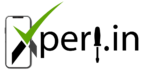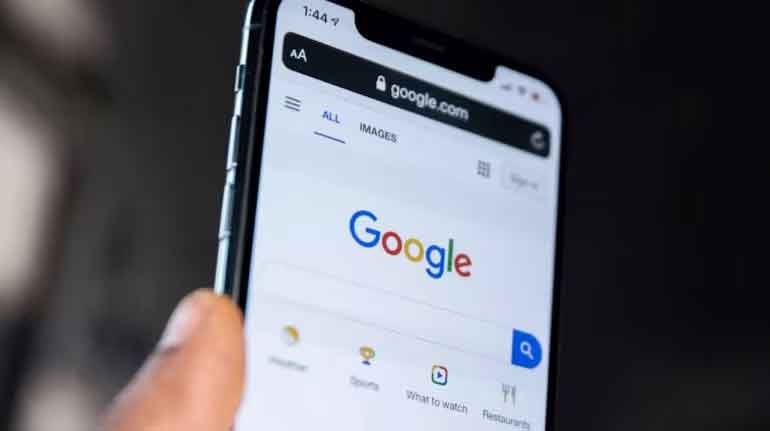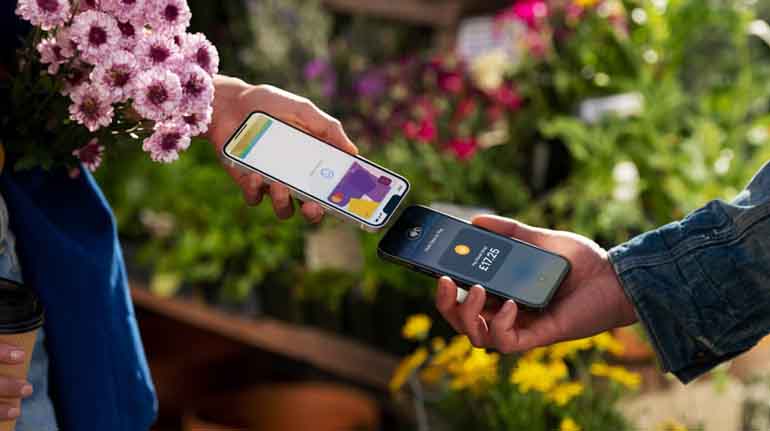Artificial Intelligence (AI) is rapidly evolving, offering new and innovative ways to enhance our digital experiences. If you’re an Android user looking to switch things up, replacing Google Assistant with Gemini AI might be the upgrade you need. Gemini AI promises advanced capabilities, personalized responses, and a fresh take on virtual assistance. Here’s a step-by-step guide to replacing Google Assistant with Gemini AI on your Android device.

Read Also- Google Gemini: Revolutionizing Search with AI Precision
1. Understanding Gemini AI
Before diving into the setup, it’s important to understand what Gemini AI brings to the table. Unlike Google Assistant, which is deeply integrated into the Google ecosystem, Gemini AI is designed to offer a more personalized and adaptive experience. It learns from your interactions, adjusting its responses and recommendations to better suit your preferences.
2. Download and Install Gemini AI
The first step in replacing Google Assistant is downloading and installing Gemini AI on your Android device. Follow these steps:
- Step 1: Open the Google Play Store on your Android device.
- Step 2: In the search bar, type “Gemini AI” and press enter.
- Step 3: Select the official Gemini AI app from the search results.
- Step 4: Tap “Install” and wait for the installation process to complete.
Once installed, you’ll need to open the app and follow the initial setup instructions.
3. Setting Up Gemini AI
After installing Gemini AI, you’ll need to configure it to replace Google Assistant. Here’s how:
- Step 1: Open the Gemini AI app and log in with your credentials or create a new account if necessary.
- Step 2: Go to your device’s settings by swiping down from the top of the screen and tapping the gear icon.
- Step 3: Scroll down to “Apps & Notifications” and tap on it.
- Step 4: Tap on “Default Apps” and then select “Assist & Voice Input.”
- Step 5: In the Assist & Voice Input settings, select “Assist App” and choose “Gemini AI” from the list of available options.
Gemini AI is now set as your default voice assistant, replacing Google Assistant.
4. Customizing Gemini AI
One of the key benefits of using Gemini AI is its customization options. You can tailor the assistant to better meet your needs. Here’s how to get started:
- Personalization: Gemini AI can learn from your usage patterns to provide more relevant information. Make sure to enable personalization features within the app’s settings.
- Voice Commands: Customize the wake word for Gemini AI or stick with the default one. This can usually be found in the settings under “Voice Activation.”
- Integrations: Explore and integrate Gemini AI with other apps and services on your device, such as your calendar, email, or smart home devices.
5. Using Gemini AI
With everything set up, you can now start using Gemini AI as your primary virtual assistant. Here are some tips to make the most out of it:
- Wake Word Activation: Say the wake word to activate Gemini AI and start giving commands. You can ask it to set reminders, play music, control smart home devices, and more.
- Contextual Conversations: Gemini AI is designed to understand context, so you can have more natural conversations without needing to repeat information.
- Feedback Loop: Provide feedback on the assistant’s responses to help improve its accuracy and relevance over time.
6. Reverting to Google Assistant (If Needed)
If you ever decide that Gemini AI isn’t for you, reverting back to Google Assistant is straightforward:
- Step 1: Go back to “Assist & Voice Input” in your device settings.
- Step 2: Select “Assist App” and choose “Google Assistant” from the list.
Your device will now use Google Assistant as the default voice assistant once again.
Conclusion
Switching from Google Assistant to Gemini AI on your Android device is a simple process that can provide a more personalized and advanced virtual assistant experience. Whether you’re looking for more customization, improved contextual understanding, or just a change of pace, Gemini AI offers a compelling alternative.